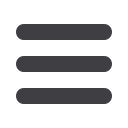

40
Commercial
Edit User
Note
: Approvers must have “View All Transactions” view rights
enabled.
4.
Under the
Overview
tab, you can view transaction types and indicate
whether you want this user to have the ability to
Draft, Approve
,
Cancel
, or
View
the transaction. Simply click on the check mark to disable the rights.
User View:
Can only view own activity.
View All Transactions:
Can view activity of all users.
Cannot View
: Cannot view activity of any user.
You can set limits for the number of transactions and dollar amount a user can
approve. Click on the
Transaction Type
name link to update user limits.
5.
Under the
Features
tab, you can choose which features this user can access.
Dark colored features indicate they are active. To deactivate a feature, simply click
on it, and the box surrounding it will turn white to signify that it is now inactive.
Manage Templates On
•
Create, edit, and delete any type of template.
Manage Recipients On
•
Create, edit, and delete recipients.
•
Add or remove recipients to/from templates.
6.
Under the
Accounts
tab, you can choose which accounts this user can
View
,
Deposit
funds to, or
Withdraw
funds from.
7.
Click
Save
when finished.














