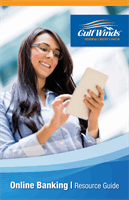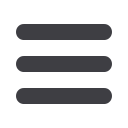

45
Paying Multiple Bills :Pay My Bills
Pay My Bills
In the
Pay
tab, click
My Bills
.
1.
Use the “Advanced” drop-down and choose “Pay Multiple Bills.”
2.
Choose the accounts funds will be taken from using the
“Pay From” drop-downs.
3.
Enter amounts for each bill.
4.
Select the dates to pay bills using the calendar.
5.
Click the
Review Payments
button.
6.
Review your payment information and click the
Submit Payments
button
when you are finished.
10
11 12 13 14 15 16 17 18 19 20
21 22 23 24 25 26 27 28 29 30
1 2 3 4 5 6 7 8 9
J
K L M N O P Q R S T
U V W X Y Z
A B C D E F G H I
10
11 12 13 14 15 16 17 18 19 20
21 22 23 24 25 26 27 28 29 30
1 2 3 4 5 6 7 8 9
J
K L M N O P Q R S T
U V W X Y Z
A B C D E F G H I
10
11 12 13 14 15 16 17 18 19 20
21 22 23 24 25 26 27 28 29 30
1 2 3 4 5 6 7 8 9
J
K L M N O P Q R S T
U V W X Y Z
A B C D E F G H I
11 12 13 14 15 16 7 18 19
1 22 23 24 25 26 27 28 2
1 2 3 4 5 6 7 8 9
K L M N O P Q R S
U V W X Y Z
A B C D E F G H I
11 12 13 14 15 16 17 18 19
21 22 23 24 25 26 27 28 29
1 2 3 4 5 6 7 8 9
K L M N O P Q R S
U V W X Y Z
A B C D E F G H I
You can schedule different payments for multiple payees at the same time, so
you can pay all your bills in one go!
Paying Multiple Bills
11 12 13 14 15 16 17 18
21 22 23 24 25 26 27 28
1 2 3 4 5 6 7 8
K L M N O P Q R
U V W X Y Z
A B C D E F G H