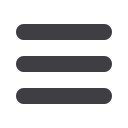

Log In!
Go to
www.advantagebenefitsplus.comand click on the login button in the upper right
hand corner.
First time logging in?
o
Username:
Last name plus last 4 of SSN
*example: SMITH1234 (not case sensitive)
o
Password:
Last 4 of your SSN
*example: 1234 (case sensitive)
Submit an online claim!
On the home screen click
Submit a new claim
or click
Claims
tab →
Submit a claim
.
Choose a plan from dropdown.
*The plan dates must coincide with your services and service dates
Type in provider.
*This is not a required field and used for your records only
Type description of service provided.
*This is not a required field and used for your records only
Choose dates of services, starting from the beginning service date and ending with the
final service date.
*If there is only one service date, both beginning and end date will be the same
Type claim amount.
*Total you are wanting to claim with the receipts provided
Click
Upload Receipt
and find the file with your receipt.
*Only required for medical claims
Type any additional notes if needed.
Click Submit and print off claim receipt for your records.
View transactions or claims history!
On the homescreen click
Claims
tab →
Claims History
.
Choose plan year from dropdown and click View.
If you have more than one plan, you can choose a specific plan from the dropdown listed
under
Plan
on your claims history.
To view more specific information on a transaction or claim click the claim number on
the left hand side of your claims history.
o
Here you can find all information on your claim or transaction, including any
receipts you have attached and any checks that have been written:
Checks that start with a P are card transactions (ex. P0001234)
Checks that start with an E are direct deposits (ex. E0001234)
Checks that have no letter in front are physical checks (ex. 1200123)
View your balance!
On the home screen your plan balance is in the box on the middle right hand side of the
screen.
*Plan year is located in parenthesis beside the plan name
For more details on your balance click
Status
→
Benefits Status
.
o
Here you can find your available balance, along with information about how
much has been claimed, denied, paid, and your deposits to date.
Advantage Benefits Plus
Accessing your Account on the Web


















