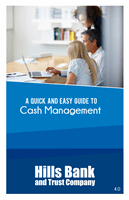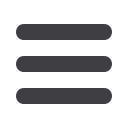

11
hillsbank.com1
Menu options are located at the top of the bill pay screen for
your convenience, including: Payments, GiftPay, Calendar,
My Account and Help. To open up a new screen to add a new
payee entry and additional information, click
Add a Payee
.
2
Choose a category from the drop-down menu or search for
a particular payee using the space provided. Click
Search
.
3
To begin making a payment, choose the account from which
funds will be debited (FROM).
4
Next, enter the amount in the space provided and select the
date for the payment to take place.
5
Review the payment details and click
Pay
when finished.
6
Payments that are pending will display here.
7
View payment history here for maintaining your records.
Pay My Bills
*If you do not have this option, please contact your Commercial Deposit Representative.
Nevermind mailing in funds or going to each payee’s website
to complete a bill payment—it can all be done right here. Enroll
your payee (proprietor of the bill) into our convenient bill pay
environment so you may cut down the time it takes to complete
your monthly payment tasks to focus on other things!
Click
Pay My Bills
under the
Payments/Transfers
menu.