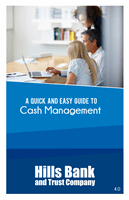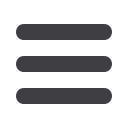

21
hillsbank.comTemplates & Payments
5
Grant user access to the template by either entering a user’s
name in the space provided or placing a checkmark next to
an existing user. Click
Next
at the bottom of the screen.
6
This screen allows you to select a recipient for the template.
To create a new recipient, click
Add Recipient
.
7 To add payment and amount:
Select an existing recipient
from the displayed list. Next, enter an amount that is to be
assigned to the template and payment. Click
Next
to proceed.
8
Choose the account from which funds will be debited (FROM)
by placing a checkmark next to the appropriate account.
Click
Next
to proceed.
9
The next screen allows you to review the terms of the new
template prior to submitting. Click
Approve
to finish.