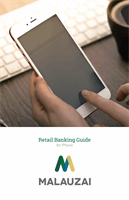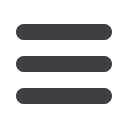

25
Picture Pay – New Bill Payment
5
Tap the
Amount
required field, then enter the amount stated on your check using
the keypad.
6
Next, select the
Deliver By
date. When the calendar feature appears, the date you
choose will highlight in green. The Send On Date will appear within a highlighted
red circle, indicating the date a payment must be sent in order to meet the
selected Deliver By deadline.