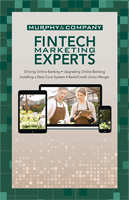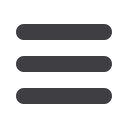

19
Transactions
mcompany.com10
2 3 4 5 6 7 8 9
10
1 2 3 4 5 6 7 8 9
10
1 2 3 4 5 6 7 8 9
Funds Transfer
Note Note
Note
Note
You can view or cancel unprocessed
transactions by accessing the Recurring
Transfer tab within the Activity Center.
5.
If you selected
Approve
, a screen with an overview of your transaction
will appear. All fund transfers will appear in the
Activity Center
whether
immediate or future dated. You can view them at this time or click
Close
and
review at your convenience.
6.
If you selected
Draft
, a screen with an overview of your transaction will
appear. All drafted transfers will appear in the Activity Center to be approved
by a User, depending on your rights. Select
View in Activity Center.
7.
Select
Approve
in the
Actions
drop down in the Activity Center to Approve
the funds transfer.