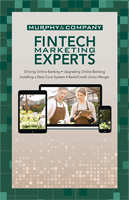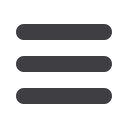

15
Transactions
mcompany.comFrom your
Home Page
, click on an account for more information.
1.
For account transaction history, click the account name to view the
Account
Details
screen. View transaction details by clicking a transaction.
2.
If you click on the description of a specific transaction, you will see more
details of that transaction. You can then click a single element of this deposit
for more information like the image of a check.
3.
You can choose to only print this transaction by clicking on the icon, click
to send a secure message to
Murphor you can split the transaction if
you click on
the icon.
4.
If you click
Filters
, you will be able to sort out particular transactions to view,
export or print.
5.
Once you’ve made your selections, click
Apply Filters
.
6.
To send a message about a certain transactions click
, to print a list of
filtered transactions, to export transactions click
.
Account Details