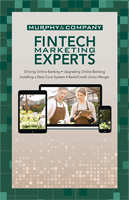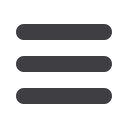
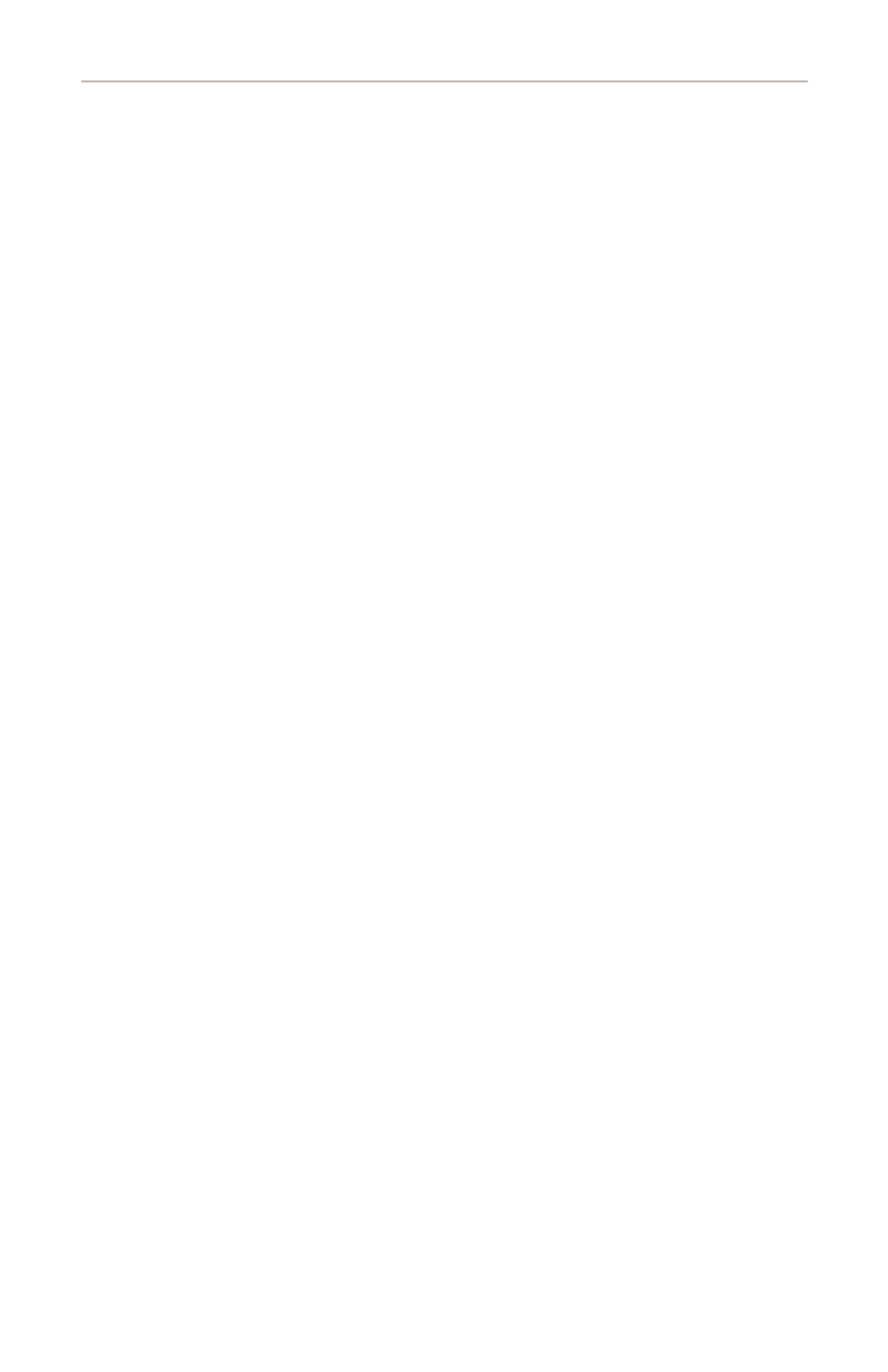
10
General Information
mcompany.com1.
Type
mcompany.cominto the address bar on your browser. In the
Online
Banking
Login
box on the Home Page and enter your current Login ID
and click
Login
. If you have forgotten your Login ID, please contact us
at 636-394-2116.2.
Do not enter your password when the next screen comes up. Instead, select
“I am a new user”
.
3.
You will be directed to a page where you will select the delivery method of
your Secure Access Code. This page will display the contact information on
file for your account. Select either the phone, text message, or email option
that will enable
Murphto reach you immediately with your one-time Secure
Access Code, then click
Submit
.
If the contact information we have on file is inaccurate or out-of-date,
you cannot proceed further. Please contact us
at 636-394-2116to
update your contact information.
4.
When you receive your six-digit Secure Access Code, enter it in the access
code screen and click
Submit
. The one-time access code is only valid for 15
minutes. If it expires before you use it, you must request a new one. If you
close the login screen and then receive the code, follow the above steps
again and instead select
“I already have a Secure Access Code”
.
5.
Once your access code has been accepted, you will be asked if you would
like to register your device. If you register your device, you will not have to
request a new Secure Access Code when you use that device in the future.
6.
You will then be prompted to change your password. For your protection,
you will need to create a password that meets the stated security criteria.
When finished, click
Submit
.
7.
A view-only online profile screen will appear for your review. It will be grayed-
out and you cannot make any changes at this point. However, please note
any contact information that you would like to change in the future. Once
you have accessed
Online Banking
, you will be able to use the
Address
Change
screen to make corrections. Click
Submit
, then
OK
to continue.
8.
You are now presented with a copy of the
Online Banking
Services
Agreement. Read and acknowledge that you agree to the conditions by
clicking
I Accept
.
9.
Congratulations! You are now logged in to
Online Banking
with
Murph.
Current Banking Users