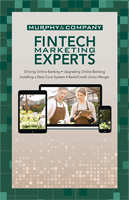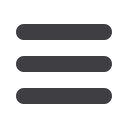

13
General Information
mcompany.com1.
You can view your
Available Balance
which is the current balance minus any
pending transations and your
Current Balance
which is the amount your
account starts with at the beginning of the business day.
2.
For account transaction history, click the
account name
to view the
Account
Details
screen. View transaction details by clicking the transaction.
3.
To edit your account nickname click the
icon and then click the
checkmark.
4.
To change the order in which your accounts appear, click and hold on an
account name and drag and drop it to it’s new location.
5.
To create a new group, click and hold the account your would like to put into
a new group. Drag and drop the account to the group icon at the bottom of
the screen. Add a new group nickname and click the checkmark.
6.
To
View Activity
or send a
Quick Transfer
to an account. Click the two gray
vertical lines to the right of an account name.
7.
You can scroll through the account summaries by clicking
Next
or
Previous
at the bottom of the summary box.
8.
The
button will print a quick summary of your current available funds
in all accounts.
9.
The chain icon allows you to link external accounts to your
bankonline
banking.
10.
Need an action done in a hurry? In the top right corner, you will notice
options for easy access tools. These
Quick Action
options allow you to
swiftly transfer money and view the money manager.
Home