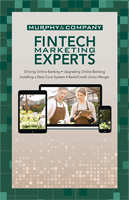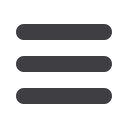
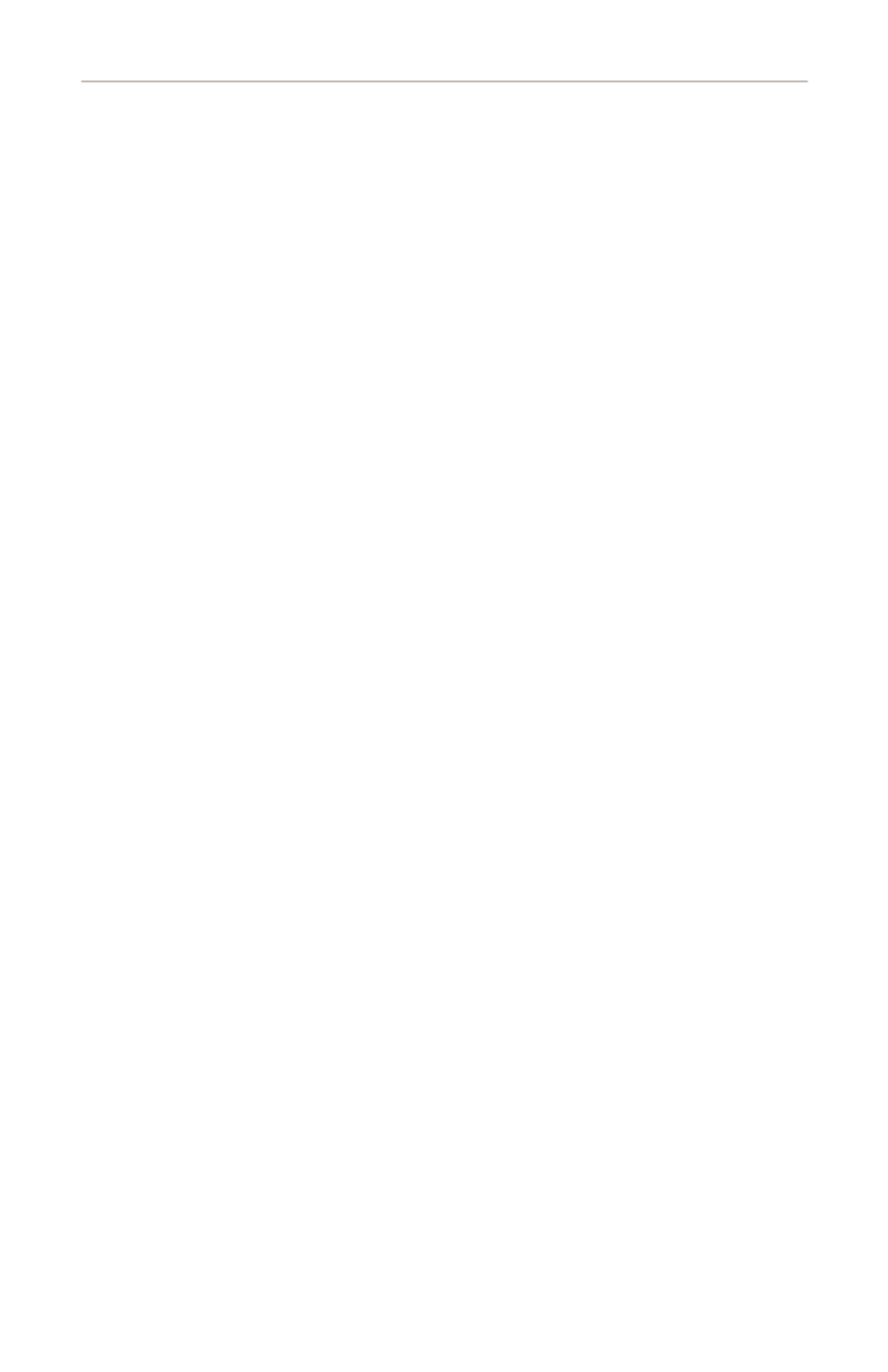
8
General Information
mcompany.com1.
Type
mcompany.cominto the address bar on your browser. Go to the
Online Banking
Login
box on the Home Page and click
Enroll
.
2.
This opens the
Online Banking
new enrollment account verification screen.
Enter all the required information. It will be verified by comparing this
information to the current contact information in our system. When finished,
click
Submit Enrollment
. If you need to update your contact information,
please call us during our business hours
at 636-394-2116.3.
A new browser window will open congratulating you for having successfully
enrolled in
Online Banking.
Make note of your temporary password, you will
need it to log in to
Online Banking
with
Murphand complete the enrollment
process. Follow the
Click Here
link instructions to be directed to the
Home
Page
again.
4.
Enter your newly created Login ID and click
Login
. In the new screen, enter
your temporary password and click
Login
.
5.
You will be directed to a page where you will select the delivery method of
your Secure Access Code. This page will display the contact information on
file for your account. Select either the phone, text message, or email option
that will enable
Murphto reach you immediately with your one-time Secure
Access Code.
If the contact information we have on file is inaccurate or out-of-date,
you cannot proceed further. Please contact us
at 636-394-2116to
update your contact information.
6.
When you receive your six-digit Secure Access Code, enter it on the access
code screen and click
Submit
. The Secure Access Code is valid for only 15
minutes. If it expires before you use it, you must request a new one. If you
close the login screen and then receive the code, follow the above steps
again and instead select
“I already have a Secure Access Code”
.
7.
Once your access code has been accepted, you will be asked if you would
like to register your device. If you register your device, you will not have to
request a new Secure Access Code when you use that device in the future.
8.
Review the Welcome First Time User screen, which presents a PDF link of
the
Online Banking
Services Agreement. Please click the link to view the
agreement. Read and acknowledge that you agree to the conditions by
clicking
I Accept
.
New Enrollment