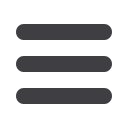

NEW FILE
SCAN AND UPLOAD
By Carolyn Thompson,
cthompson@dotloop.comNEW FILE
DOTLOOP
By Carolyn Thompson,
cthompson@dotloop.comBy Carolyn Thompson,
cthompson@dotloop.com1. Email documents to yourself, in the order you want them.
2. Save the attachment to a place you can find it. (ie: My Documents or Desktop)
3. Sign into
dotloop.com.
4. Click on the big plus (+).
5. Name your loop (Property address, Client name, etc.) and Click “Create Loop”.
6. Under Documents, click on “Add Documents”, Select from.. “Computer”.
7. Browse through your computer where you saved your emailed documents and then
click “Choose”.
8. Click “
Submit for Review
” on the top right.
9. Enter the address of the property and click “Next”.
10.Select the “Folder” of documents you want to turn in and “Select Type” to tell the
office if it is a “Contract” or “Listing”.
11.Write a comment at the bottom if you want and then “
Submit
”.
By Carolyn Thompson,
cthompson@dotloop.com1. Sign into
dotloop.com .2. Click on the big plus (+). (Create a new loop)
3. Name your loop (Property address, Client name, etc.) and Click “Create Loop”.
4. Click on “Edit Details” under the loop name.
5. Enter the MLS # or Address of the property you are looking for.
6. When it appears above click on “Yes, Link my loop to this listing”.
7. When you add documents from your templates it will autofill the information from
the other loop.
8. When you are ready to submit to the other agent, select the documents you want
to send and click “Share”.
9. Type any message and click “done”.
Items required in order for this to work
1. Listing Agent must assign themselves the role of “Listing Agent”.
2. Loop must be “Active”
3. Address and/or MLS number must be in the “edit details” of the loop.
MAKING AN OFFER
FINDING A LISTING
1. Sign into
dotloop.com2. Click on the big blue & white plus (+).
3. Name your loop (Property address, Client name, etc) and Click “Create Loop”.
4. Click “Edit Details” and enter all the information for your transaction and “Save”.
5. Click “Add Person” (Clients or Agents in the transaction), enter their name, email
and select “role” and click “Add Person”. Repeat for each person.
6. Under Documents, click on “Add Documents” and select “templates” then the
forms that you want for this transaction.
7. When you are ready to turn into the office: click “
Submit for Review
” (top right)
8. Enter the address of the property and click “Next”. (Only asks if not previously
entered in the edit details)
9. Select the “Folder” of documents you want to turn in and “Select Type” to tell the
office if it is a “Contract” or “Listing”.
10.Write a comment at the bottom if you want and then “
Submit
”.
NEW FILE
DOTLOOP TEMPLATES
1. Sign into
dotloop.com2. Click on the big blue & white plus (+).
3. Name your loop (Property address, Client name, etc), then select a loop Template
from the drop down, and Click “Create Loop”.
4. Click “Edit Details” and enter all the information for your transaction and “Save”.
5. Click “Add Person” (Clients or Agents in the transaction), enter their name, email
and select “role” and click “Add Person”. Repeat for each person.
6. When you are ready to turn into the office: click “
Submit for Review
” (top right)
7. Enter the address of the property and click “Next”. (Only asks if not previously
entered in the edit details)
8. Select the “Folder” of documents you want to turn in and write a comment at the
bottom if you want and then “
Submit
”.


















