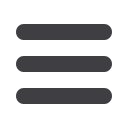

Using Dotloop for documents crea4on and signing?
1. Add Loop using the + icon and type a
temporary
loop name.
2. Edit Details page (to receive Dotloop offers must do these things * items
1. Input
Address
(or MLS#) *
2. Set Status to
Ac4ve
*
3. Set the TransacFon Type (this will control the roles)
4. Assign your role as
Lis4ng Agent
under People. *
5. Add Sellers name and email address and assign role of
Seller
.
6. Enter as much other info as you prefer.
(LisFng Info and Geographic DescripFon)
7. Add photo of home if you like.
3. Click Save, Click Use Property Address as Loop Name and then Save and Back to Loop
4. Rename the Folder to
Lis4ng Folder
(to meet office policy)
5. Add Documents to folder from templates. (LisFng agreement, disclosures, agency)
6. If you use Tasks, at boYom
Load Template
and choose LisFng related task template
7. Open each document, and complete the forms fully.
8. Click
Share
to the Seller for signatures (Can Sign).
9. Click
Submit for Review
and choose LisFng Documents folder for Review.
10. Choose the Folder type for review as
LISTING
(this dictates the Workflow)
11. AcFvate in MLS and make menFon that agents can submit offers on DotLoop.
YOUR LISTING IS FILED WITH THE BROKERAGE APPROPRIATELY!


















