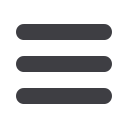

27
digital basics
;67 ;07: MVY JYVZZ WSH[MVYT ZH]PUN
Many work and education environments contain a mix of Windows and Macintosh
machines. Though both systems are far better at reading each other’s files than they
used to be, there are still occasions when you will have trouble when sharing files
between the two platforms. Use these tips to ensure that work that you save is available
for use in both environments.
1. Make sure that you always append your file names.
This means add the three-letter abbreviation of the file format you are using after the
name. So if you were saving a file named ‘Image1’ as a TIFF the saved file would be
‘Image1.tif ’, a JPEG version would be ‘Image1.jpg’ and a Photoshop file would be
‘Image1.psd’. Macintosh Photoshop users can force the program to ‘Always Append’ by
selecting this option in the ‘Saving Files’ section of Preferences.
2. Save TIFF files in the IBM version.
When saving TIFF files you are prompted to choose which platform you prefer to work
with; choose IBM if you want to share files. Macintosh machines can generally read
IBM (Windows) TIFFs, but the same is not true the other way around.
3. Macintosh users save images to be shared on Windows formatted disks.
If you are sharing images on a portable storage disk such as a Zip drive always use
media that are formatted for Windows. Macintosh drives can usually read the Windows
disks but Windows machines can’t read the Macintosh versions.
4. Try to keep file names to eight characters or less and don’t use spaces
.
Older Windows machines and some web servers have difficulty reading file names
longer than eight characters. So just in case you happen to be trying to share with
a cantankerous old machine get into the habit of using short names – and always
appended of course. Use a hyphen or underscore instead of a space and use lower case
characters only (no capitals) if the images are destined for a web server that likes to say
‘no’.
















