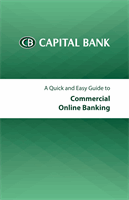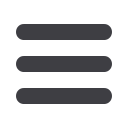

23
Decisions Positive Pay Exceptions
The Decisions Positive Pay Exceptions screen displays exception items
previously sent to Capital Bank for processing. Each exception item has full
details, including the Exception Reason. Processed exceptions activity will
be retained for 10 calendar days. Exceptions listed may be sorted using the
up and down arrows next to each column heading.
A message at the bottom of the screen indicates how many more exceptions
require decisions. Once some or all the first 50 exceptions listed have
decisions, the screen refreshes with next 50 exceptions requiring decisions.
From the Account Activities & Reporting menu, select Decision
Positive Pay Exception under Positive Pay.
1
8
Click the
Select
checkbox next to
the exception item(s) to process.
2
8
Set the Action to instruct Capital
Bank what to do with each item.
The default decision (pay) for
exception items is automatically
selected. Once a decision on
an item has been sent, you may
not change the action decision.
The actions available are:
Pay:
Pay the check
(automatically selected)
Return:
Do not honor the check
Pay – Adj. Required:
Pay the
issue amount and adjust the
check amount to match
3
8
Click the
Send
button to submit
the selected exceptions to
Capital Bank for processing. The
Exceptions Processing screen
will refresh and display the
exceptions remaining.
Note:
If you do not submit exception
decisions for processing before the
established cutoff time of 12:00
p.m. EST, the default decisions will
automatically be sent to the financial
institution. Selecting the Show Sent
button will display the Sent Positive
Pay Decisions screen. Sent decisions
with an action followed by an asterisk
were automatically sent to the financial
institution.
1
3
2