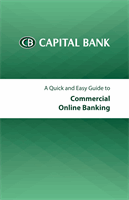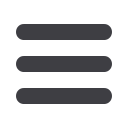

20
Upload Issued Checks
The Upload Issued Checks function allows authorized users to select an
Issues Register file, which contains issued check items information and
upload in to Reconciliation Services register within your Commercial Online
Banking access. An will be sent to the Capital Bank informing them of the
incoming file. Uploaded items may be viewed in the Issues Register. Please
note that the system will only allow a user to upload issues for accounts they
have access to in Issues Input.
From the Account Activities & Reporting menu, select Upload Issued
Checks under Reconciliation Services.
To upload an Issues Register:
1
8
Select the preferred file format to
be uploaded.
Note:
The default
file format is Proprietary ARP file
to upload from 3rd party software.
Each file type requires a specific
file format that will provide based
on the applicable format you have
chosen to process.
2
8
Click the
Browse…
button to open
a standard Windows dialog box that
allows you to choose your file from
your computer.
Note:
You must
have the check data file available
either on a local drive or on a
network-accessible drive in order
to upload file. In addition, you
upload a maximum of 1000 issues
(checks) at a time.
3
8
Click the
Upload
button to submit
the Issues file for processing.
If the upload is not successful,
the system will display an error
message.
Note:
Submitting issues from Upload
Issues File or Issues Register Input
past cutoff will prompt the following
warning: “Your issued items have been
successfully submitted. Due to cutoff
time frames, these issued items will
be processed the next business day.”
Issues submitted past the cutoff will
be assigned an Issue Date of the next
business day.
2
3
1