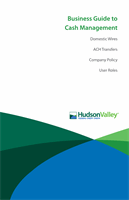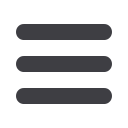

36
Commercial
Step 5 – Review & Submit:
Create a Payment Template
10
11 12 13 14 15 16 17 18 19 20
1 2 3 4 5 6 7 8 9
10
11 12 13 14 15 16 17 18 19 20
1 2 3 4 5 6 7 8 9
10
11 12 13 14 15 16 17 18 19 20
1 2 3 4 5 6 7 8 9
1.
Select the
Effective Date
.
2.
Enter the Recurrence of the payment by clicking
Set Schedule
.
3.
Review the payment template and click the
Save
button at the bottom when you
are finished.
4.
Click either the
Draft
or
Approve
button.
Note
: User roles may restrict a user’s approval rights, and they will only
be allowed to draft payments. It will appear as a pending payment in the
Activity Center until approved by an authorized user.
10
11 12 13 14 15 16 17 18 19 20
1 2 3 4 5 6 7 8 9