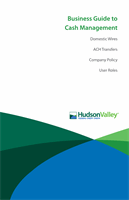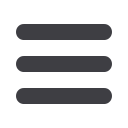

31
Commercial
Step 2.1 – Single-Recipient & Amount:
10
11 12 13 14 15 16 17 18 19 20
1 2 3 4 5 6 7 8 9
11 12 13 14 15 16 17 18
1 2 3 4 5 6 7 8
11 12 13 14 15 16 17 18 19
1 2 3 4 5 6 7 8 9
Create a New Payment Template
1.
Choose a recipient by finding their name using the search bar or checking the box
next to their name.
2.
You can also add a new recipient and remain within your payment template. Click
the
New Recipient
button to be redirected to the Add Recipient page, then
return to where you were within your template.
3.
Check the box under the Notify column next to the recipients you want to notify.
4.
Enter the Amount and include an Addendum.
5.
Change the account the funds will be deposited into by clicking the
icon.
6.
Click the
icon to edit the recipient.
7.
Click the
Next
button when you are finished.
You will only select one recipient when sending domestic wire transfers.
10
11 12 13 14 15 16 17 18 19 20
1 2 3 4 5 6 7 8 9
10
11 12 13 14 15 16 17 18 19 20
1 2 3 4 5 6 7 8 9
10
11 12 13 14 15 16 17 18 19 20
1 2 3 4 5 6 7 8 9
11 12 13 14 15 16 17 18 19
1 2 3 4 5 6 7 8 9