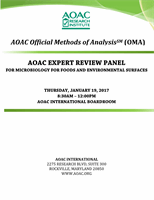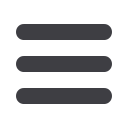

12
5)
For integrated operation (elution rack is automatically transferred from the
1
QIAsymphony SP into the AS module) the “Sample Rack(s)” screen will appear
2
directly.
3
4
6)
All stored sample information (sample status, sample ID, sample volume, and rack
5
ID) is transferred to the QIAsymphony AS module together with the elution rack
6
and will automatically complete the required information in the “Sample Rack(s)”
7
screen of the assay setup user interface.
8
9
7)
If the assay setup is independent from a former QIAsymphony SP run, select the
10
rack file of the corresponding QIAsymphony SP run or select the rack type of your
11
elution rack for the highlighted “Sample” position (slot 2) and then either manually
12
type in the “Rack ID” of the elution rack or choose “Automatic ID” for a new ID.
13
14
8)
In the “Assay Selection” screen, select the Assay Parameter Set(s) to use in the run.
15
16
9)
In the “Assay Assignment” screen, assign the Assay Parameter Sets to samples.
17
18
10)
In the “Assay Rack(s)” screen, define the assay rack ID. Either type in the assay
19
rack ID manually or choose “Automatic ID” for a new ID.
20
21
11) The cooling of samples and reagents will start automatically. Check the temperature
22
of the cooling positions.
23
24
12) The “Loading Information” screen displays the working table of the QIAsymphony
25
AS module with all previously defined sample and reagent rack types in the
26
designated positions. The required position of the PCR reaction adapter is displayed
27
as well as information on the required filter-tip types and number.
28
29
13) Place the reconstituted
mericon
E. coli O157Screen Plus or the
mericon
E.coliSTEC
30
O-Type Pathogen Detection Assays, the reconstituted Positive Control(s) and the
31
Negative Control(s), without lids, into the appropriate positions of the precooled
32
reagent adapters.
33
34
14) Open the “Eluate and Reagents” and “Assays” drawers.
35
36
15) Load the prepared reagent adapter into slot 3 of the “Eluate and Reagents” drawer
37
according to the illustration in the “Loading Information” screen. Place the Rotor-
38
Disc in the appropriate adapter and load the adapter into the designated slot of the
39
“Assays” drawer.
40
41
16) Load disposable filter-tips into the “Eluate and Reagents” and “Assays” drawers,
42
according to the required number of each tip type.
43
44
OMAMAN-36 A : Collaborative Study Manuscript
For ERP Use Only
January 2017
AOAC Research Institute
Expert Review Panel Use Only